Reinstall ClamXAV
Sometimes, it’s not possible to fix all bugs by simply updating ClamXAV from within the app, for example, some Apple-related issues can only be fixed by using the full installer. Others require the removal of ClamXAV first, so that Apple’s LaunchServices database can be updated properly. If an update requires to be installed this way, we will direct you to this page from within ClamXAV.
Remove ClamXAV
First, download our partial uninstaller, then double-click StandaloneUninstaller-Partial.pkg in your Downloads folder, and follow the instructions to complete the removal.
This will remove the ClamXAV app and scanning engine, however your preferences and licence information will be kept on your computer.
Ensure login items have gone
Go to the Apple Menu → System Settings → General → Login Items
Wait until any items marked ClamXAV or “Mark Allan” (our founder, and lead developer of ClamXAV) disappear. It should only take a couple of seconds.
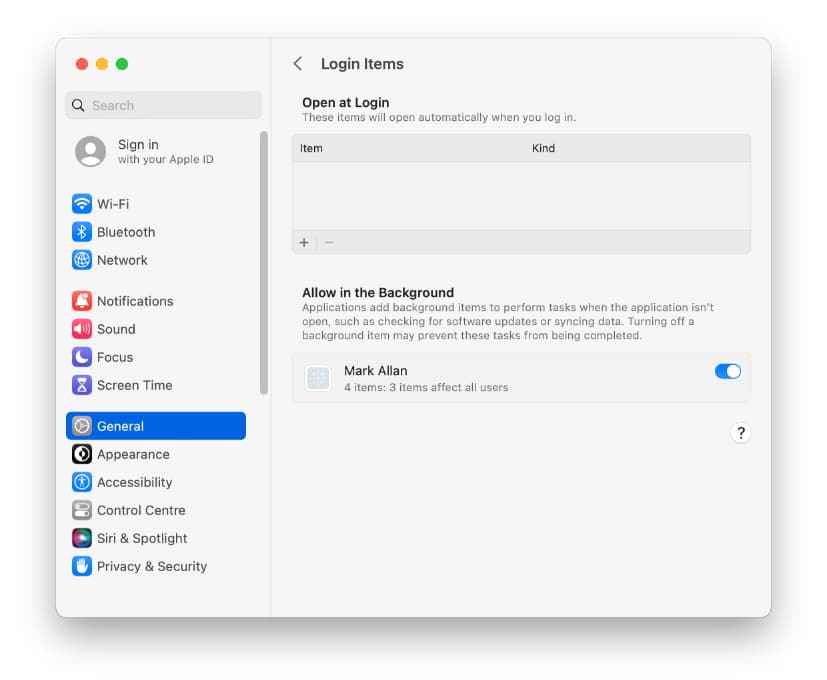
Reinstall ClamXAV
Download the full installer for the latest version of ClamXAV. Double click it to install. If you’re warned/prompted about items running in the background, these must be permitted. Please ensure they are enabled in the Login Items of System Settings, as per the paragraph above.

