Uninstallation and Deactivation
Q: How do I uninstall ClamXAV completely?
To remove ClamXAV from your Mac, please use our uninstaller.
- If you are retiring an old Mac, you will need to deactivate your ClamXAV installation before you dispose of it.
- Running the ClamXAV uninstaller will not perform deactivation for you. This means that even after uninstallation, our licensing system will still consider ClamXAV active unless you perform the deactivation steps below.
To run the deactivation procedure, use the following steps:
- Open ClamXAV.
- Once open, click the Help menu at the top of your screen.
- Select the option labelled ‘Deactivate This Mac…’ and follow the instructions on-screen.
Please pay attention to the instructions provided as part of the deactivation procedure; once a computer has been deactivated, you will not be able to reactivate it– only we can do this.
If you think you may have accidentally deactivated a computer you need to use ClamXAV on, please contact us with the UUID of the computer
Obtaining the UUID
You can find this by:
- Navigate to the Apple menu (top left of your screen) and holding down the option (sometimes labelled ‘alt’) key on your keyboard.
- The top item should change to “System Information…”. Select that and a window will open.
- In the new window, select “Hardware” at the top left, and your Hardware UUID should appear in the right hand side. See the image below:
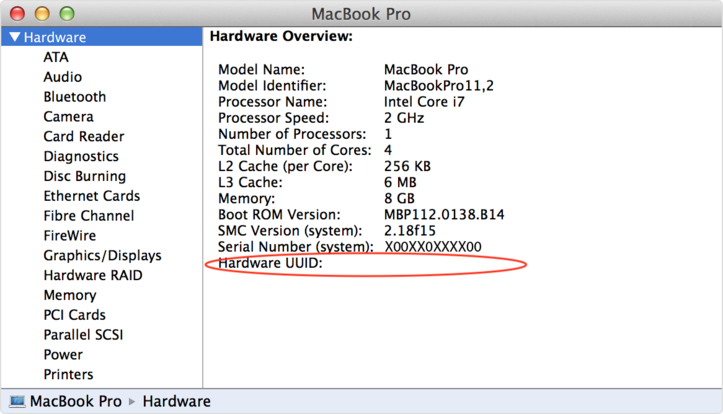
Q: How to I deactivate a Mac I can no longer access?
If you no longer have ClamXAV installed on the Mac being retired, but it still starts up, please can you start it up and send us its Hardware UUID (instructions above).
If you no longer have access to the computer being deactivated, or it won’t start up, please contact us and include the UUID from the remaining Macs which are to be kept active.

