Unexpected Pop-Ups
Similar to our previous blog post “Pop-up Scams: How to identify them, and how to deal with them”, another type of pop-up scam is becoming more common.
This pop-up scam presents itself with the System Settings/System Preferences icon (or an approximation of such), and tries to convince you to allow the website to show you notifications in your Notification Centre, under the guise of performing some other task.
For example, the picture below is a notification pop-up scam, posing as a test to tell humans and computers apart.
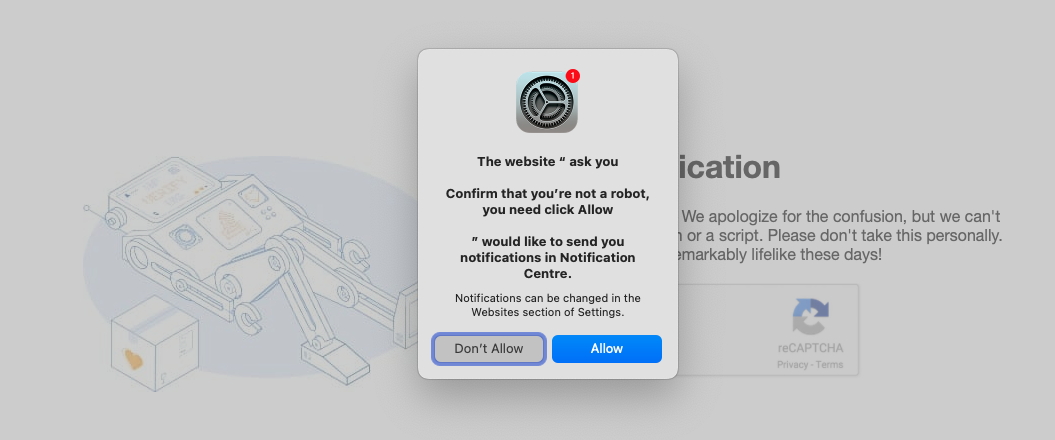
In reality, if you select “Allow”, you are giving the pop-up permission to show you notifications in your Notification Centre (in the top right-hand corner of your screen), and you end up with a series of notifications that look something like this:
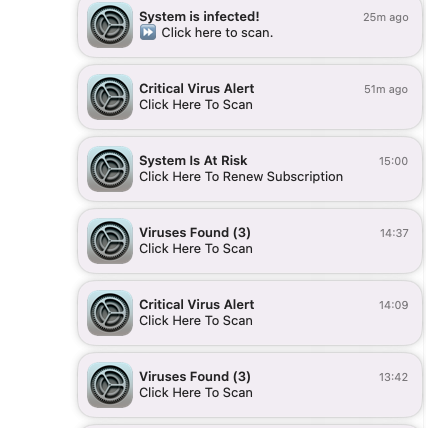
Because this scam doesn’t actually download any files onto your computer, ClamXAV will not detect it. However, because it is not downloading files onto your computer, the notifications themselves aren’t dangerous (just annoying!).
Thankfully, compared to other pop-up scams, this usually has a relatively easy fix!
The Fix
If you are using Safari, open the Safari app and select Settings > Websites > Notifications > select the picture of the settings app & remove it
If you are not using Safari, open System Settings on your computer, and select “Notifications”. Then, select the website with the Systems Settings picture next to it, and disable the “Allow notifications” toggle.
Should you have any questions about this process, please do not hesitate to contact us at support@clamxav.com, and we’ll be happy to help!

